So you’ve configured Azure Backup for your VM’s that’s great, everything is running and you’re happy…..but how do I know it’s working?
To check whether your backups have been successful or worst case failed, then you have to login to the portal and navigate through various blades to actually see the result…good information, but not really ideal.
If you’re like me, you like sexy dashboards and nice visualisations to show you “hey this backup’s healthy” in a nice green donut shaped chart or if it’s failed a big red exclamation mark shouting “fix me now”
With these two products, you can easily link your Azure Subscription to Power Bi to get some lovely insightful data.
Right now the Backup Reports function in Azure is currently in preview, so there are a few bugs, but I’m pretty sure with time these will be ironed out. Reports for Azure SQL, DPM and Microsoft Azure Backup Server are not supported at this time.
Setting this up was easy as it comes, now I’ve never used Power Bi before, so as with any new technology I don’t know…. YouTube is my friend.
Onto setting up the reporting, you will need to provision a new storage account (or use existing one) navigate into the Recovery Services vault and configure backup reports diagnostics, sign into Power Bi (it’s free) and connect the service to the data source – (Prior to this I already had 2 IaaS VM’s currently backed up in Azure)
Once everything was connected I logged into Power Bi, went to my Azure Backup Dashboard, and nothing was displayed #SadFaceEmoji this is normal, data can take up to 24 hours to appear in the dashboard.
Which kind of sucked because I had to wait for the data to be populated
So I binged watched Game of Thrones until I got some data in the Portal (Go Jon Snow)
After the long an dubious wait I had some data #HappyFaceEmoji
Straight away it shows that I have 1 protected instance….1?? What…I’m pretty sure I backed up two of my VM’s *logs into Azure Portal…checks backups* yeah I did backup two VM’s.
So further digging around I did notice that there was some other abnormalities…..Where it says “Total Cloud Backup Storage (MB)” is 57.296k….so 57 megabytes….when my Azure cloud storage says 55GB….bizarre ?
Ok I understand it’s still in preview, so these kind of things will be ironed out I’m sure, but straight away, you’ve got nice colourful looking donut charts (mmm donuts) You can see Job Health, Job Duration, Backed up Items and alerting.
Setting up alerts couldn’t be easier, clicking the ellipsis on one of the tiles, click the bell, Add alert rule, configure the alert, email address, save and close.
Now the other great feature is that you can login and see this right on your mobile phone, you could be about to Tee off on an 18 holer in Spain, you could get an alert from Power Bi, open the app and check the status,
If you see red, then call the IT department and ask scream “Back ups are down!!!”
But you can see that this is very beneficial for any CIO, CTO or IT Director that doesn’t want to see raw .csv data, or shift through an excel spreadsheet, so seeing this visual aspect is much more appealing, providing the information on the data you want!
Yes Reports for Azure Backup has a few minor bugs, but it’s still in preview and will be sorted out.
There’s a tonne of other cool things Power Bi can do, so once you get this connected have a play around, create some dashboards, make some charts, go grab some donuts, transferring your raw data into Power Bi and making it visually sexy as well as highly intelligent insightful data


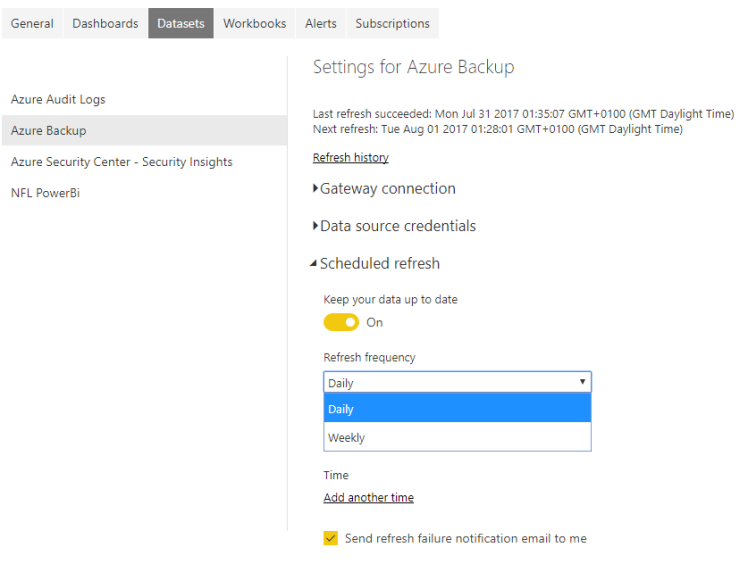



Hi Craig. Great post! Definitely something we will be considering implementing
Elliot
LikeLike